Physical Address
304 North Cardinal St.
Dorchester Center, MA 02124
Physical Address
304 North Cardinal St.
Dorchester Center, MA 02124
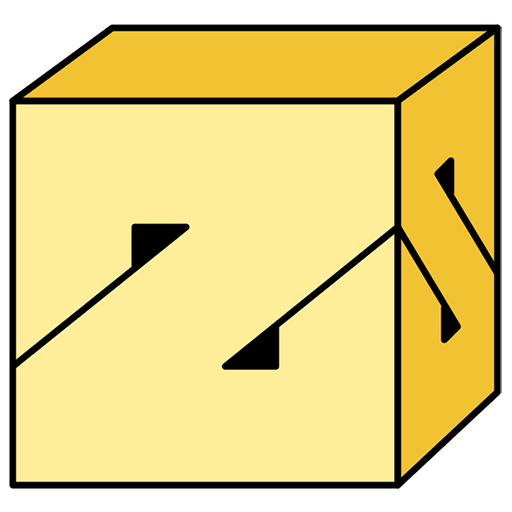
Simple Developer
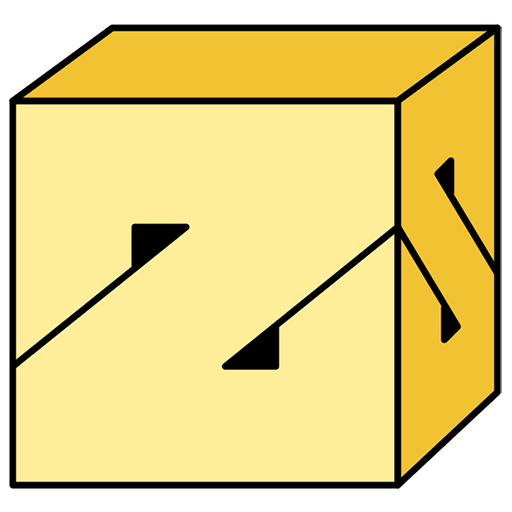
Simple Developer

Less secure app in Admin ConsoleLogin in to your Admin Console and Go to [Security] -> [Access and data control] -> [Less secure apps].
Choose ‘Allow users to manage their access to less secure apps’ and save
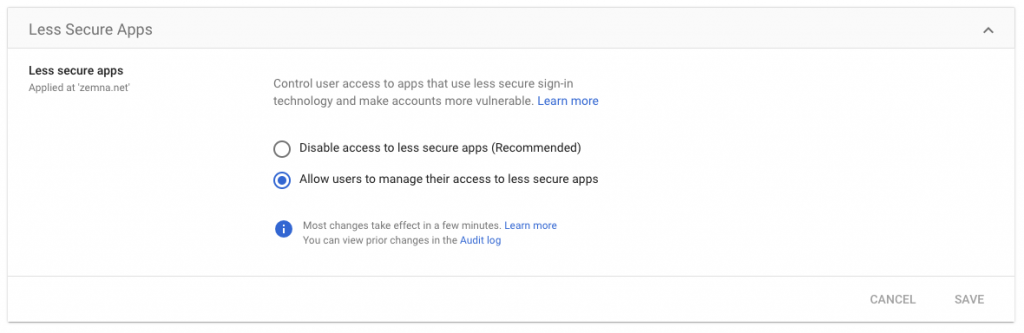
Login to your Google Workspace email and go to Settings.
Go to Forwarding and POP/IMAP tab. You can see POP Download section.
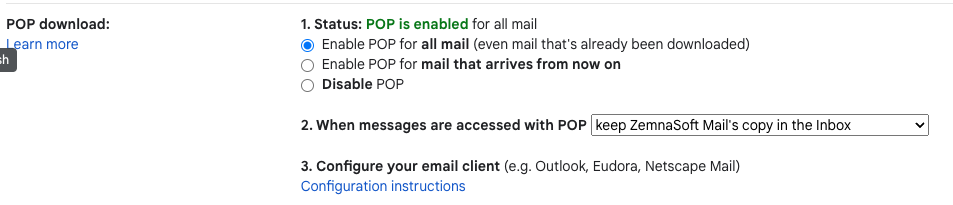
Choose Enable POP for all mail and save settings.
Login to your Gmail account and go to Settings.
Go to Accounts and import tab. And click Import mail and contacts link.

Enter your Google Workspace email in popup and click Continue.
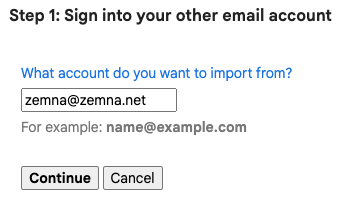
Enter your Google Workspace email password. And input POP username and POP server information like bellow.
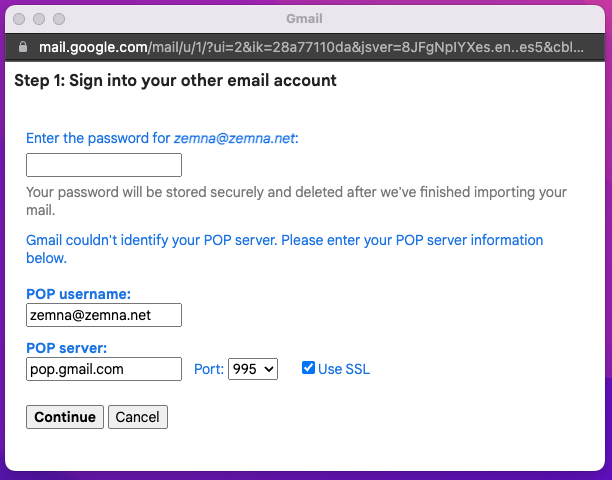
If you see Could not validate this combination of email address and password error like below, you should use App password to process.
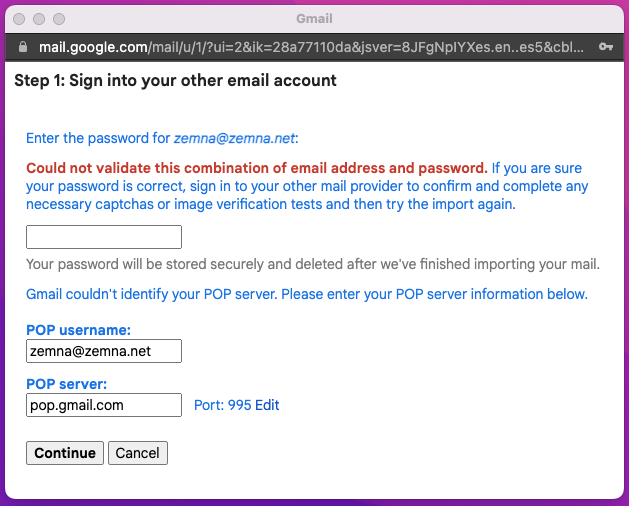
Go to Google My Account page of your Google Workspace account. and Go to [Security] -> [App passwords] page.
Select Mail in app selection, and select any device in device selection. And click Generate button.
You will get the App password. You should use this password in previous popup. Input password and click Continue.
Check import options as you want. And click Start import to start.
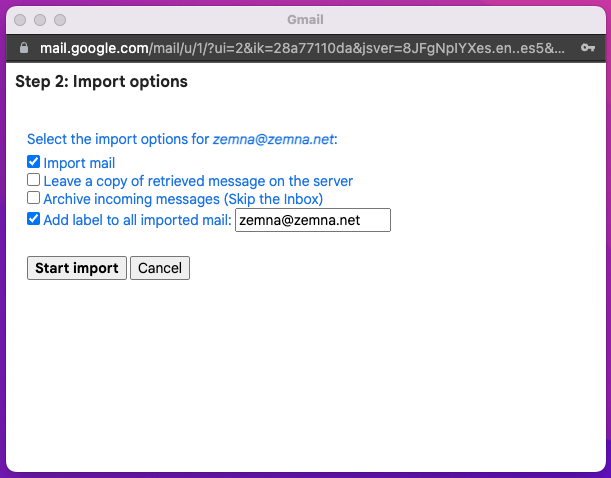
Finished!